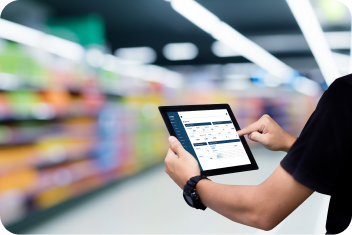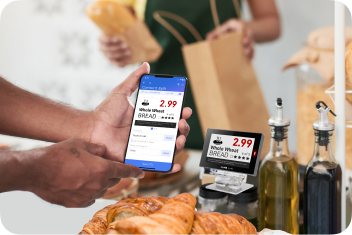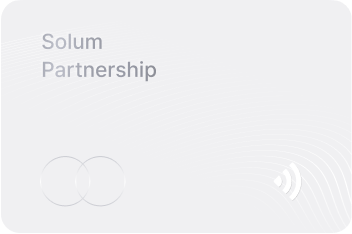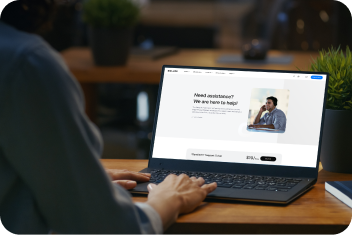Let’s Start Aims Link
Create an Account
Create an account at Solumstore.com to discover and explorer our new Aims Link App


Sign up for a Solumstore.com membership
Subscribe
Register a subscription to enjoy Aims Link App


1. Log in to Solumstore.com
2. Purchase Solumstore.com subscription
Install Aims Link App
Install Aims Link App on your smartphone to get started


1. For Android users, open Google Play Store. For iPhone or iPad users, open App Store
2. Type "Aims Link" in the search bar
3. Install Aims Link and log in with your Solumstore.com account
How to use Aims Link?
Check the status of the Label (Newton Link) you have
Check the status of your label (Newton Link) through the dashboard on main page


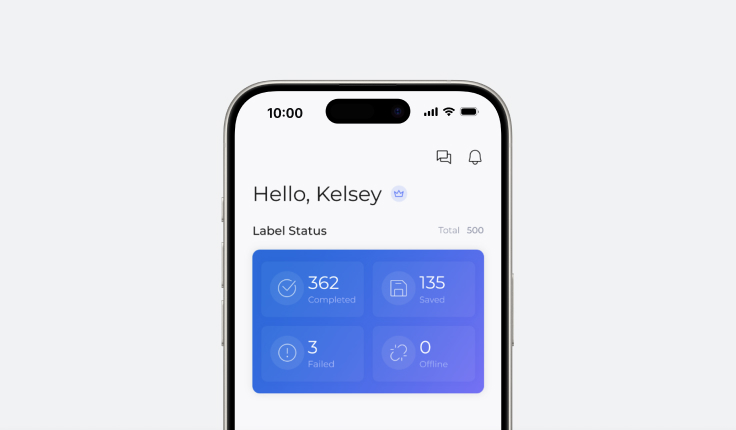
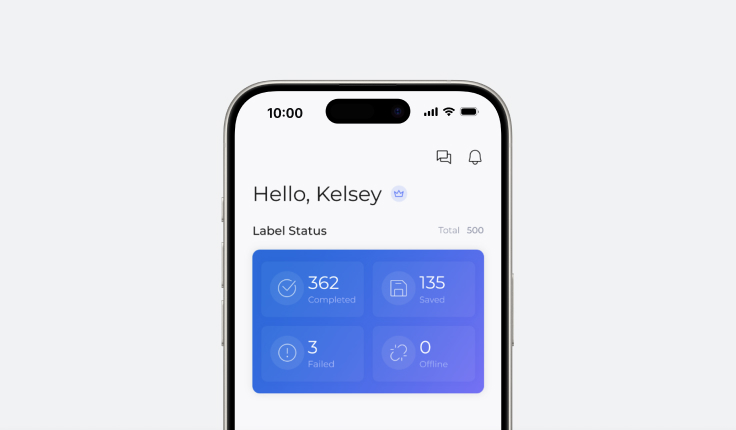
Aims Link - Main page
Total:
Shows the total number of the label (Newton Link) you have purchased from Solumstore.com
Completed:
Shows the number of label(Newton Link) for which you have completed the editing process within the App and applied successfully to the label (Newton Link)
Save:
Shows the number of label(Newton Link) for which you have completed the editing process
within the App before pairing it to the label(Newton Link)
Failed:
Shows the number of label(Newton Link) for which you have attempted to update the
content within the App, but failed
Offline:
Shows the number of unregistered label(Newton Link) on Aims Link. Please register any
offline labels (Newton Link) on the app for use
Check the Label (Newton Link) Information
Not sure which label(Newton Link) is the one that you are about to edit right now? -> Check the serial number of the label (Newton Link)


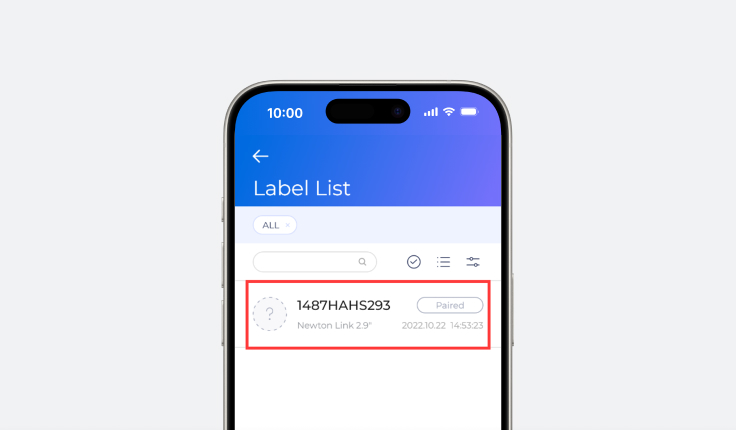
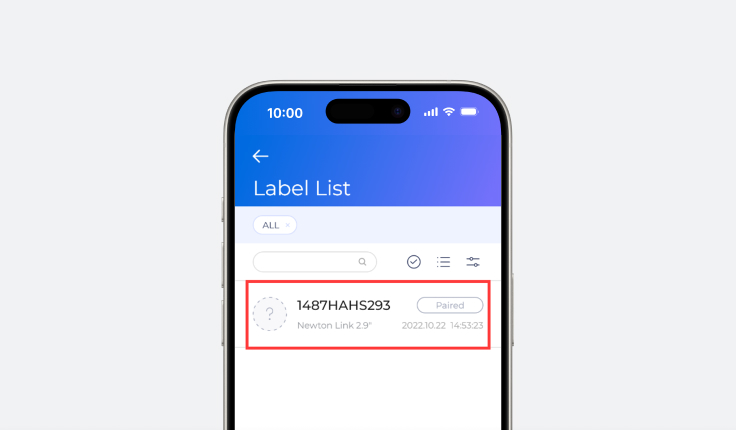
Aims Link - Label List page
Label List Page:
Press the button of the label (Newton Link) you have purchased and check the registered
label information
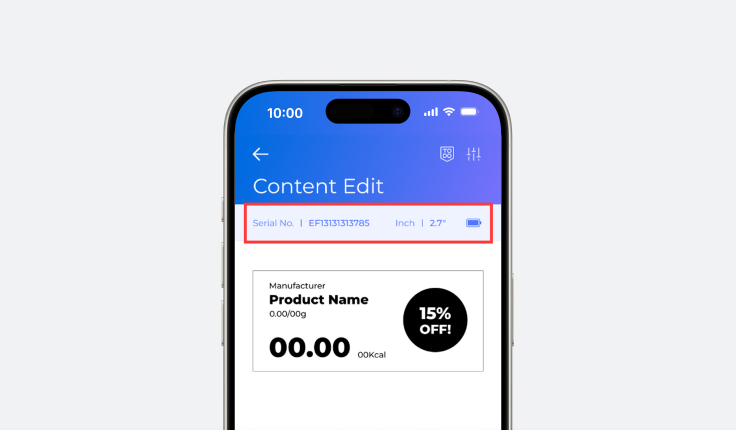
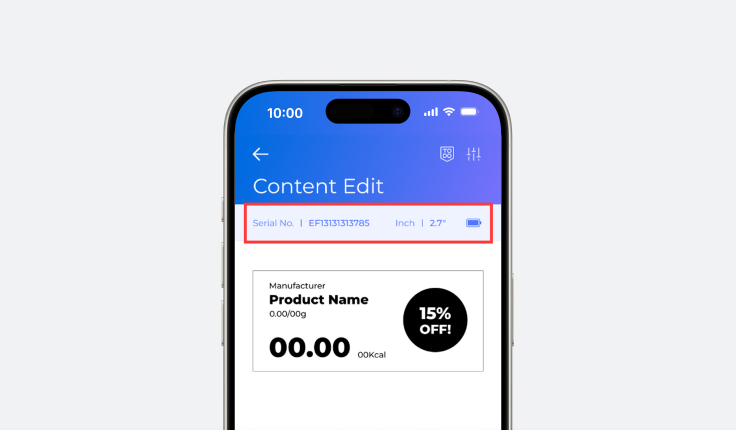
Aims Link - Content Edit page
Content Edit Page:
Click any registered label and check its Serial Number, Inch size and battery information on
the top of the bar
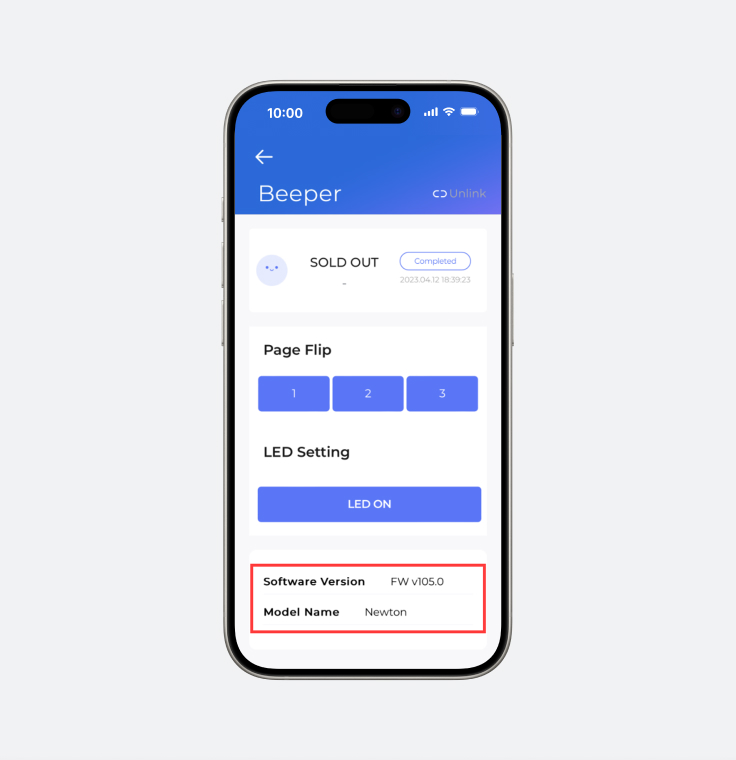
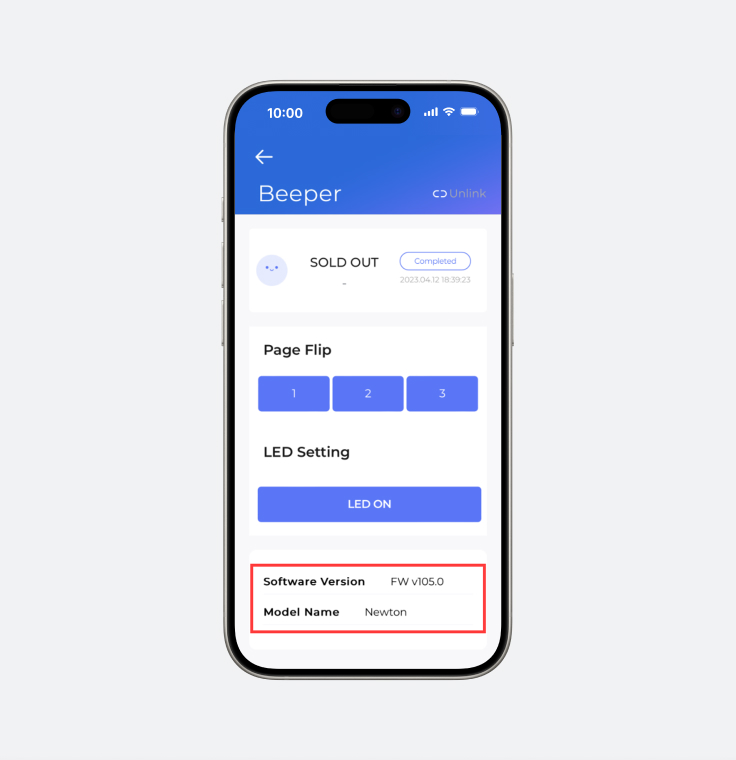
Aims Link - Beeper page
Beeper Page:
Check the Firmware Version and the Model Name
Connect the Label 1 by 1
Here is the easiest way to change the content of your price tag!


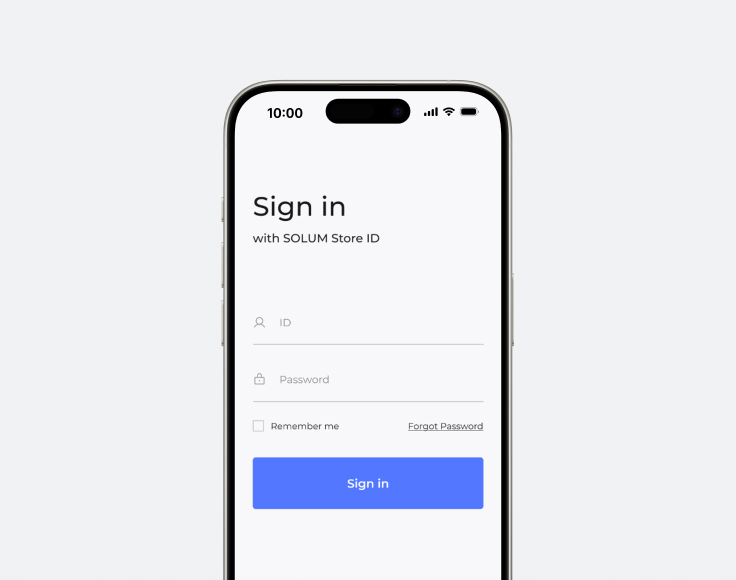
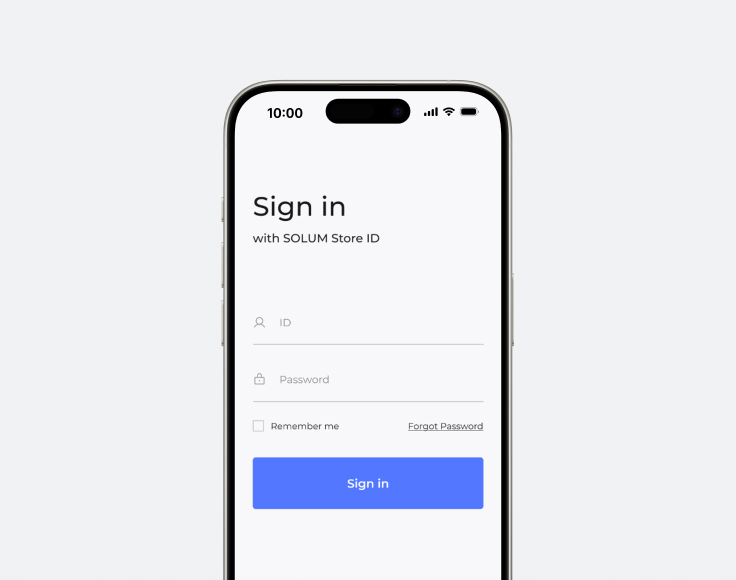
Aims Link - Login page
1. Log in to the App
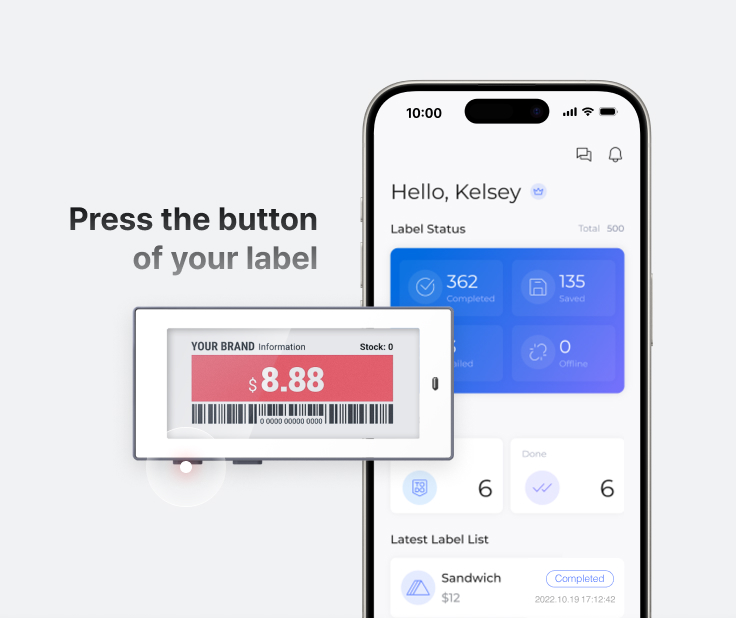
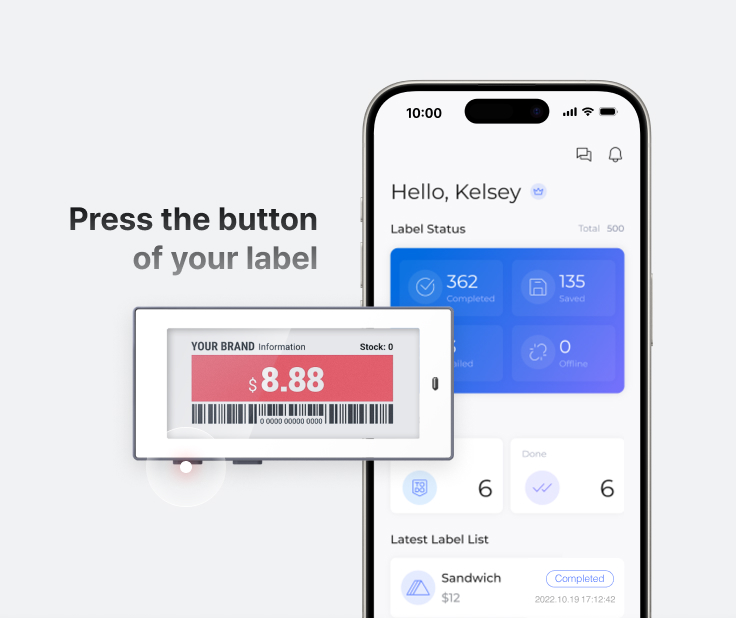
Aims Link - Main page
2. Press the bottom button of the label (Newton Link)
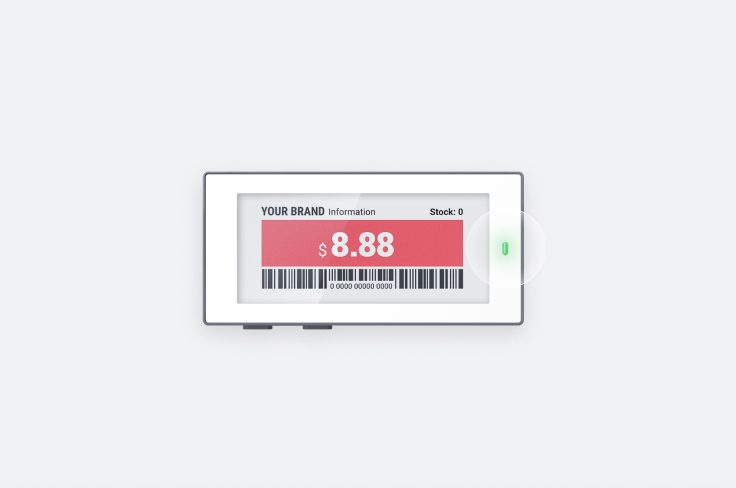
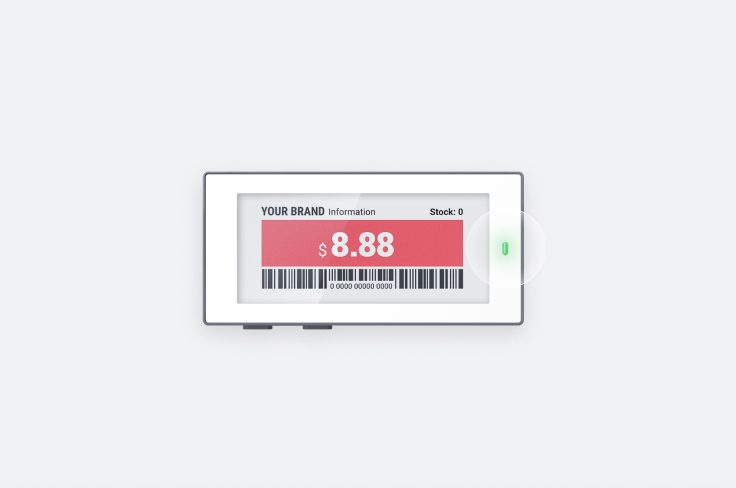
3. Once the label's (Newton Link) LED light turns into green, paired label's image will appear on the mobile screen
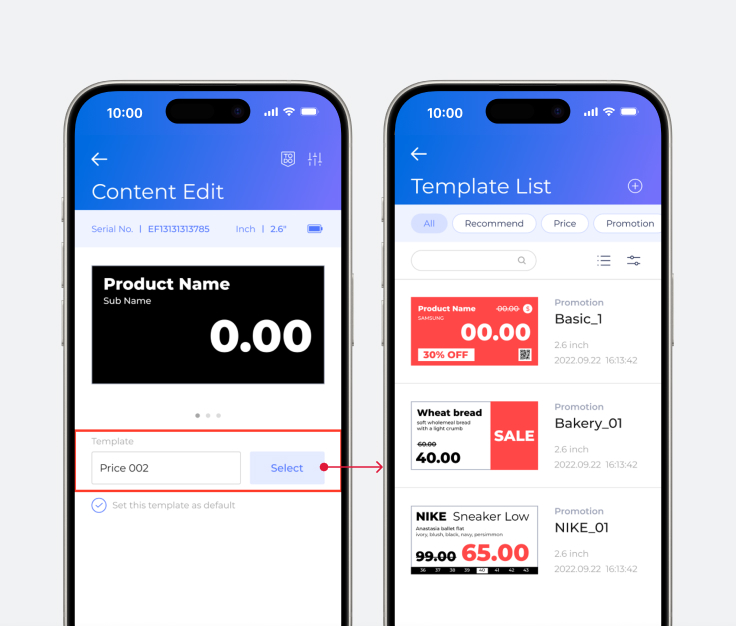
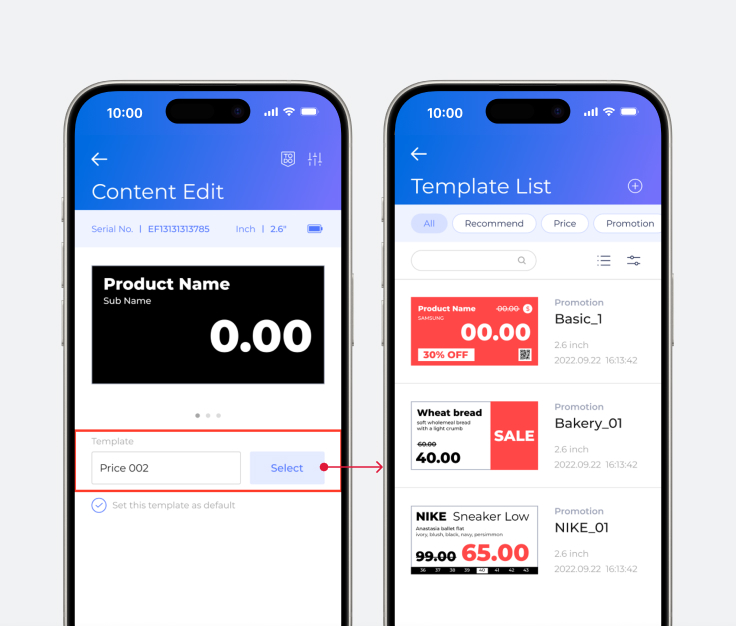
Aims Link - Content Edit and Template List page
4. Select any template design you want from the list
5. Type the product information(e.g. product category, name, currency unit) and click "Update" button on the bottom screen
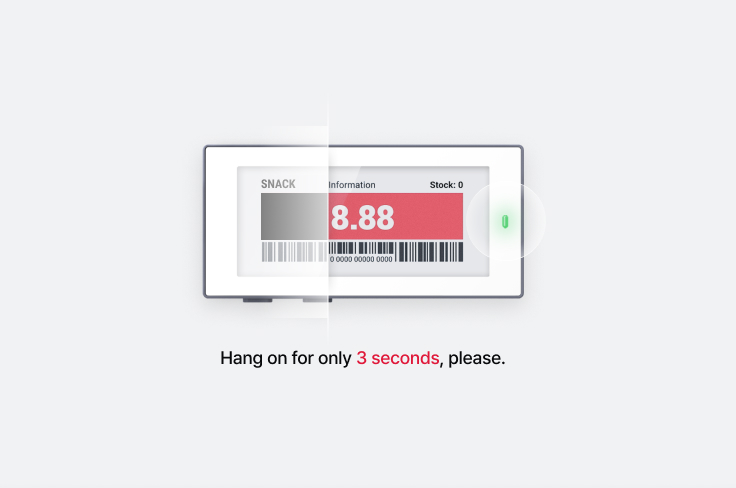
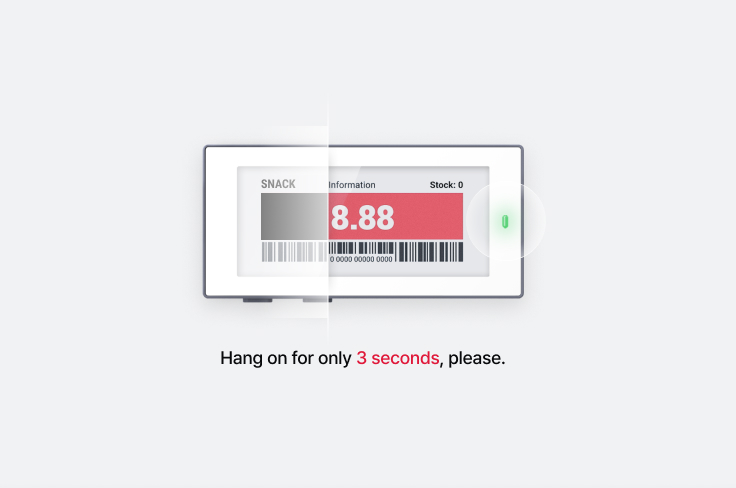
6. The Label(Newton Link) screen will blink for about 3 seconds and the information you have typed will appear on the label's screen
-
Up to 3 template designs can be pre-registered for label display. Switch the display
screen at any time with the "Beeper" function! Create an additional display screen by
swiping the preview section to the left in the Conent Edit page.
Isn’t it easy?
Would you like to register more labels and explore some more?


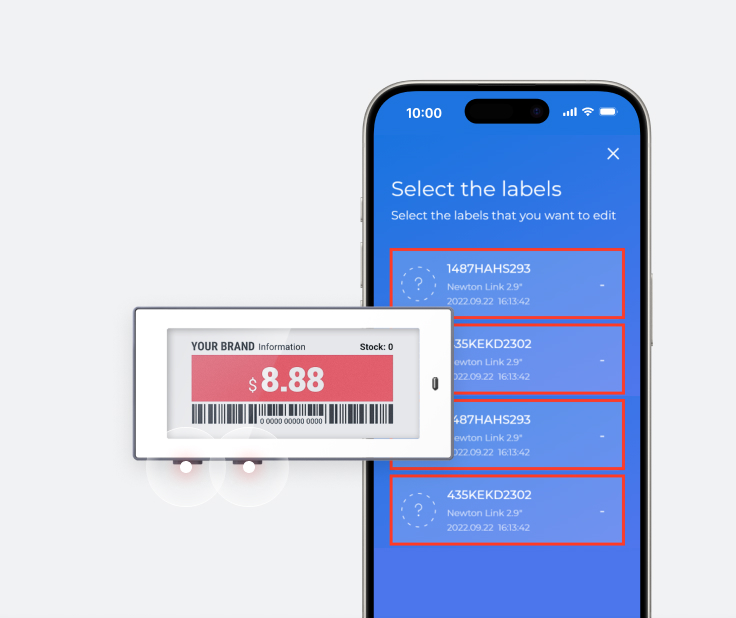
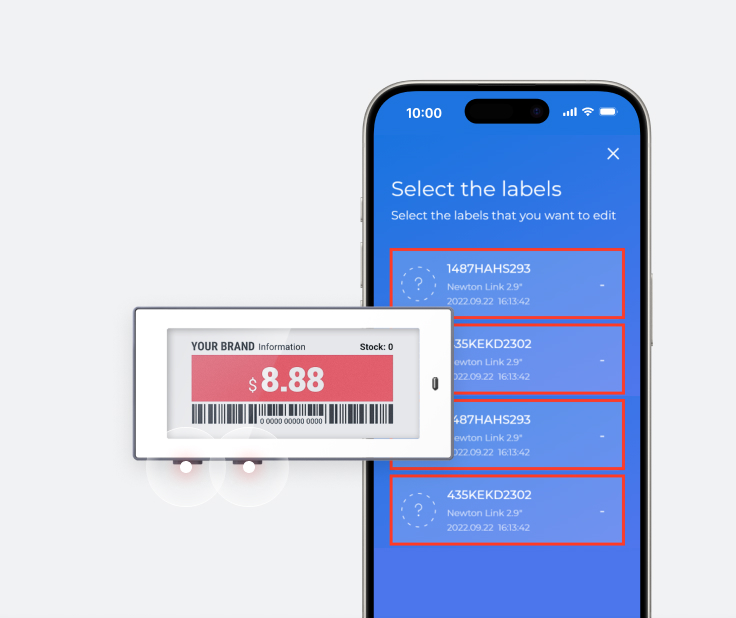
Aims Link - Select Label page
1. Go to the Label List page and press the button of the label(Newton Link) you have purchased in the purchase order.
2. Press the buttons, and you will see the label(Newton Link) being registerd in order
How about changing the label(Newton Link) screen?
There are two ways to edit the label.
First, you can change several labels at once within the Label List


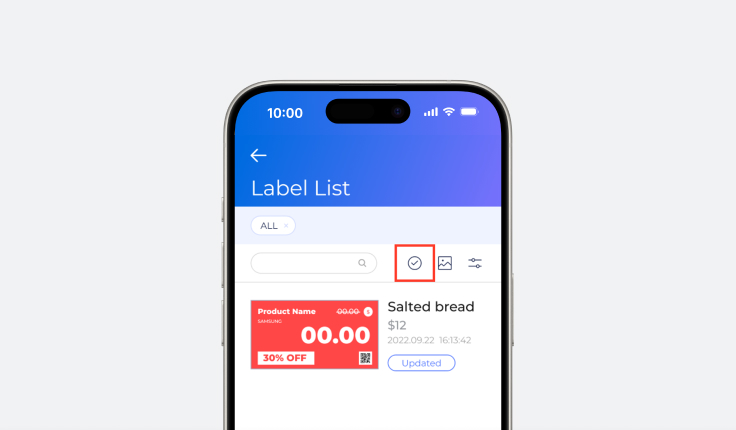
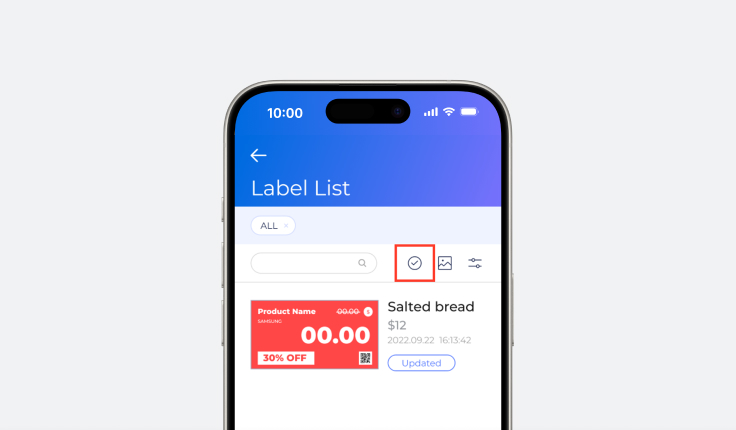
Aims Link - Label List page
1. Choose the label(Newton Link) you would like to edit from the label list (Selecting multiple lables is possible by using the "select option")
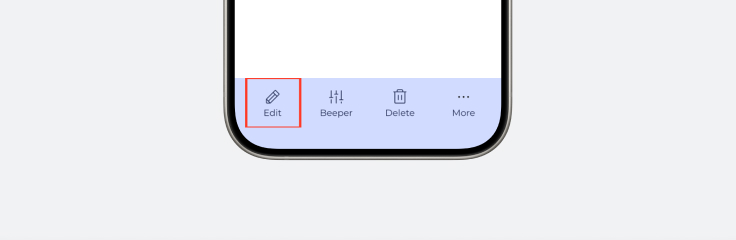
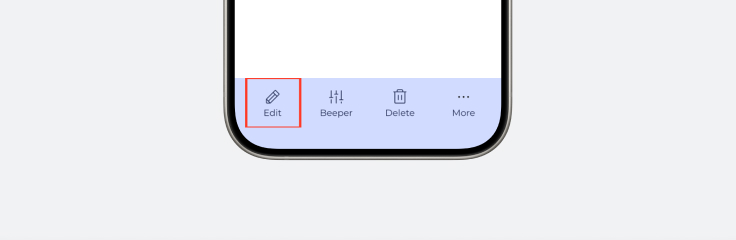
2. Toast menu on the bottom will appear once you choose several lables with the "select option". Click "Edit" icon to type the details
3. Choose the template you are going to use from the list
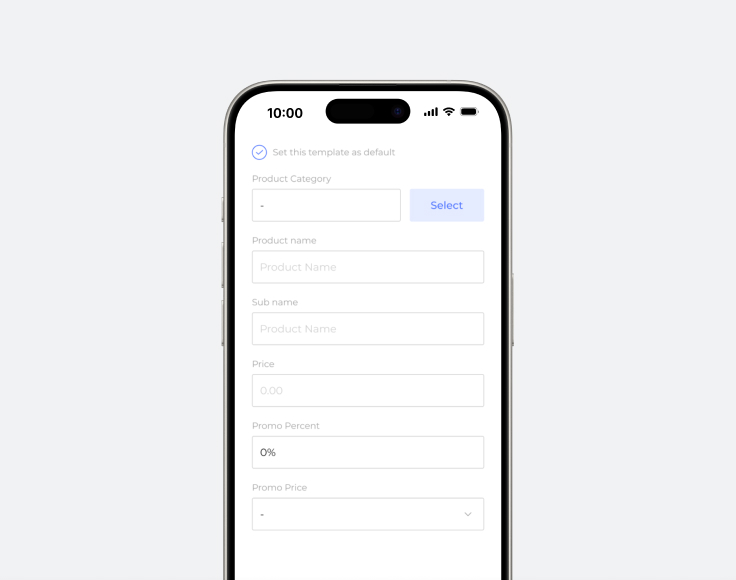
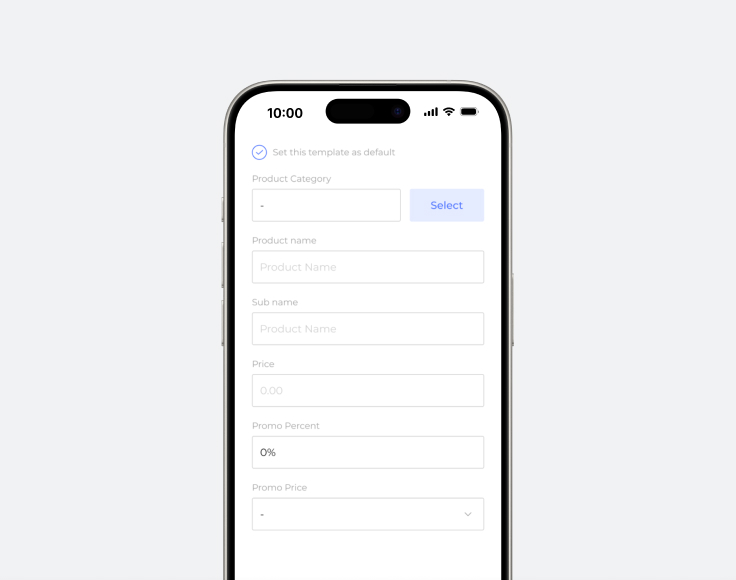
Aims Link - Edit Information page
4. Type the product details (e.g. product category, name, currency unit) and click "Save" button on the bottom
5. In the same way, type the product details for another label (Newton Link) and click the "Save" button on the bottom
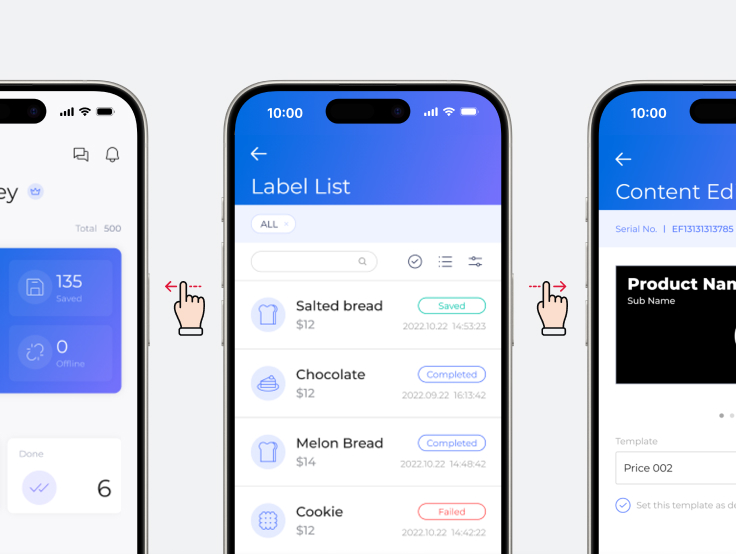
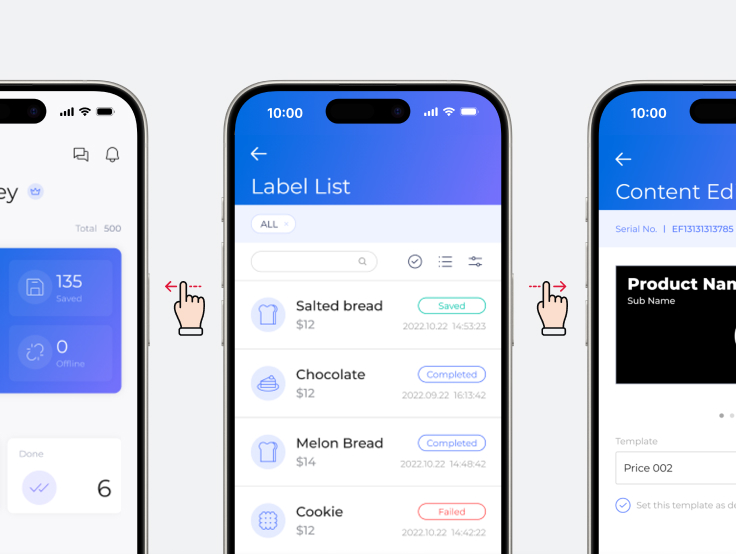
Aims Link - Label List page
6. If you want to make a change to the product details of the label (Newton Label) you have just edited before, just swipe the product details section to left and right. You can move on to the previous or next editing page.
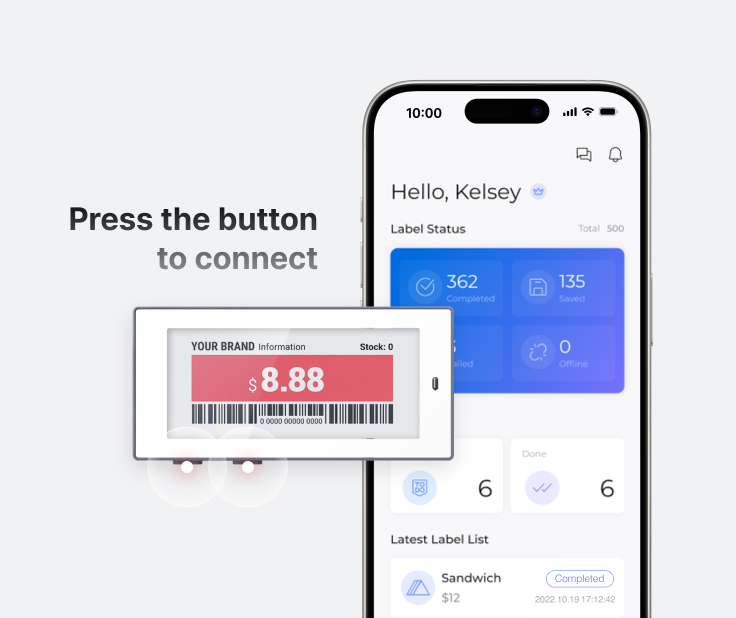
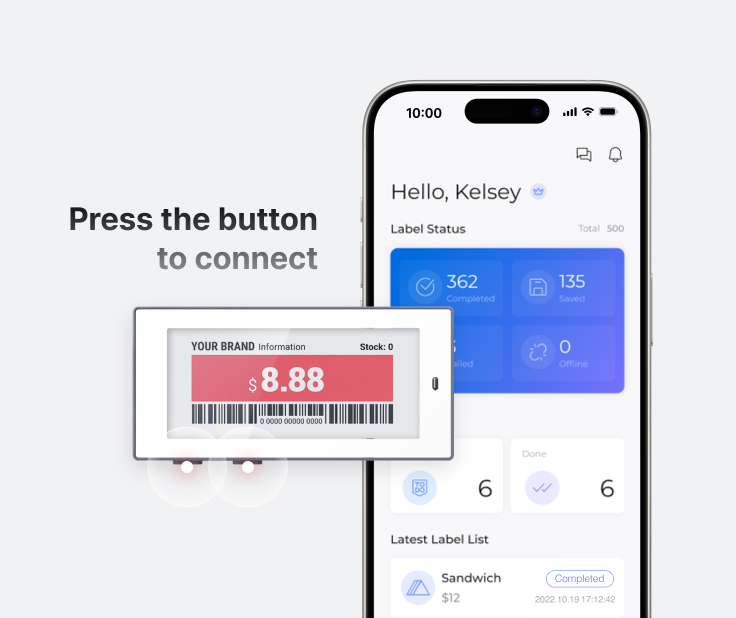
Aims Link - Main page
7. Is the label (Newton Link) display still the same?
If so, it is because the label (Newton Link) and the Aims Link App are not paired successfully and updated yet! To update it, access Label List and press the buttons of the modified labels (Newton Link) in order and connect them to the App
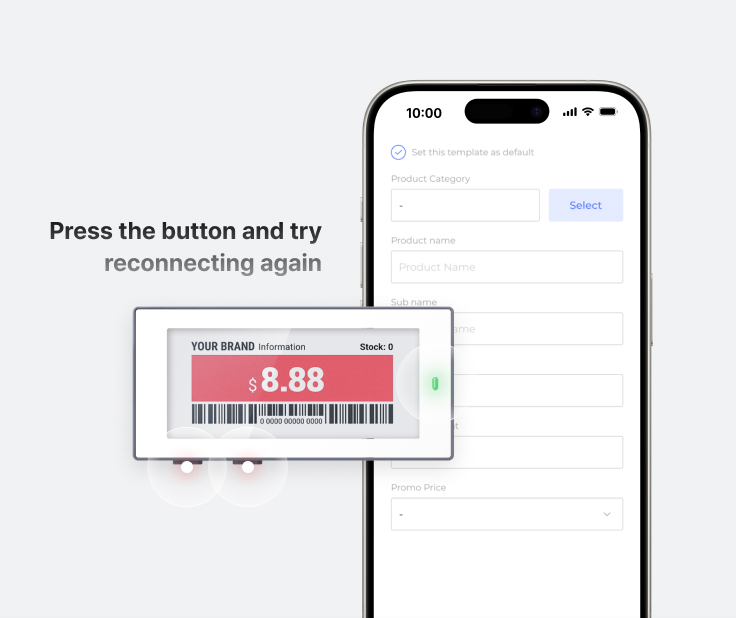
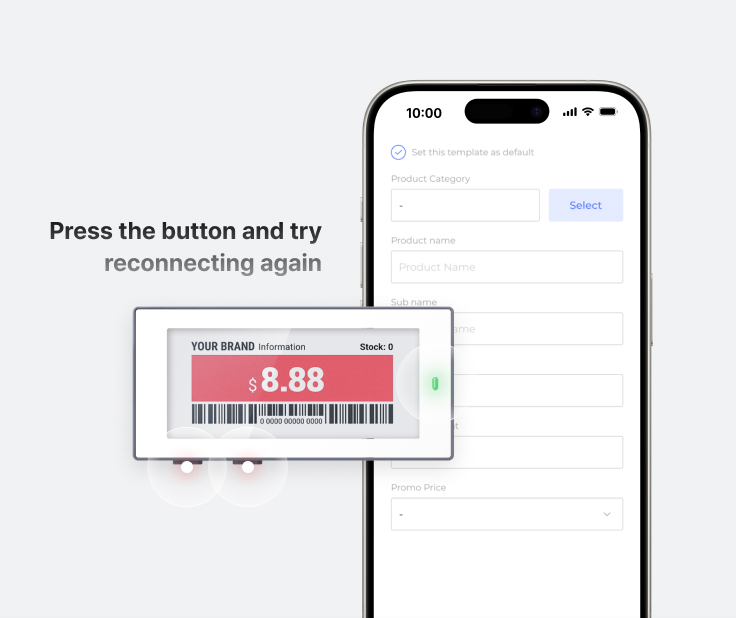
Aims Link - Edit Information page
8. Once Aims Link App and the label(s) (Newton Link) are connected succcessfully and the label (Newton Link)'s LED light turns into green, product details you have typed earlierwill appear in about 3 seconds.
If a label (Newton Link)'s display does not change, press the button and try reconnecting again
Connect the Label 1 by 2
Would you like to change several labels' (Newton Link) information a little faster?
Then, how about this approach?
If you press the button of the label (Newton Link) on the home screen of Aims Link App, you can edit the label (Newton Link) faster when it is connected to Aims Link App!




Aims Link - Main page
1. Please press the buttons of the labels (Newton Link) you want to change in order on the home screen of Aims Link App. (You can connect up to six labels to the App)
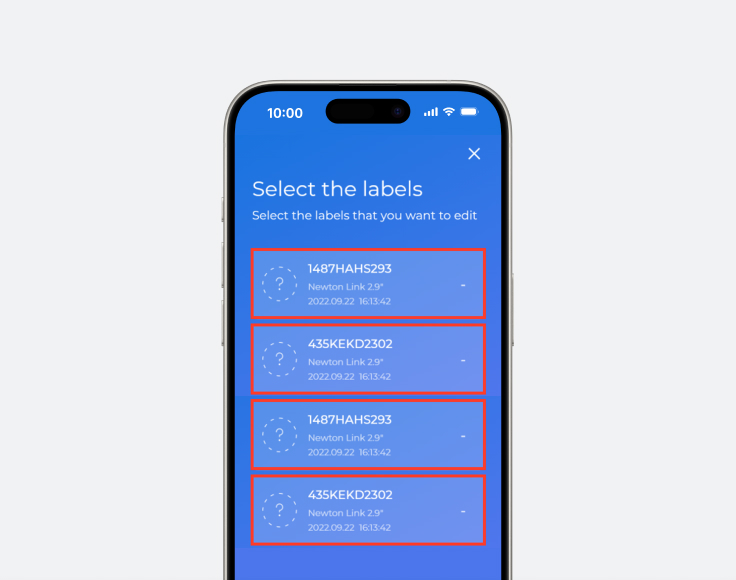
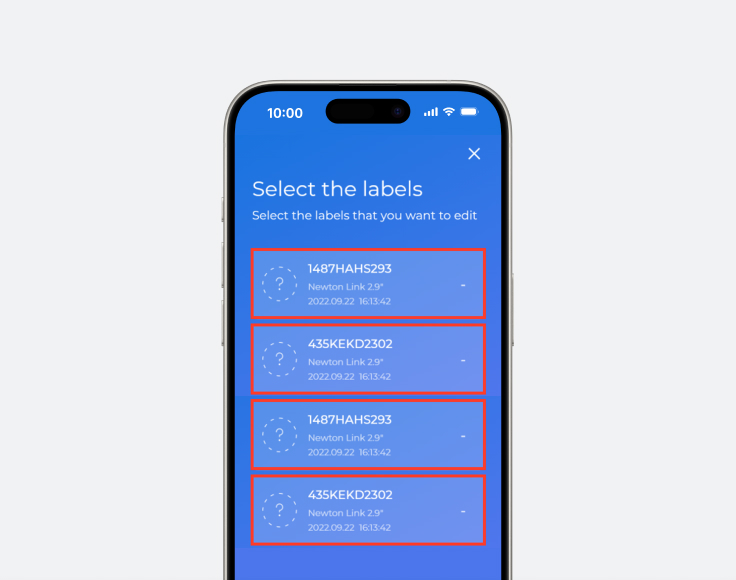
Aims Link - Select Label page
2. Check if all the labels you have selected are properly entered into the pop-up menu
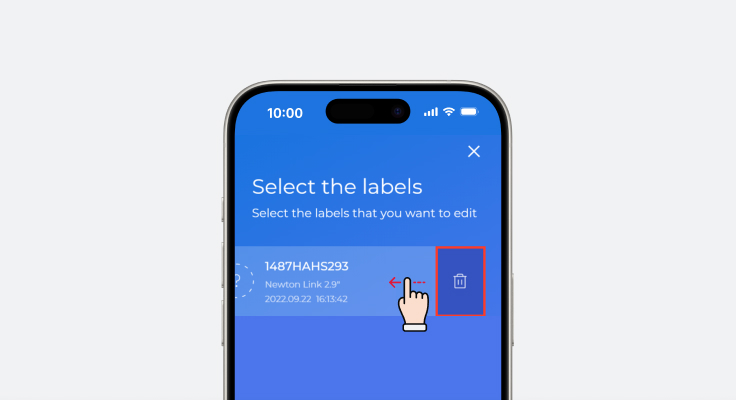
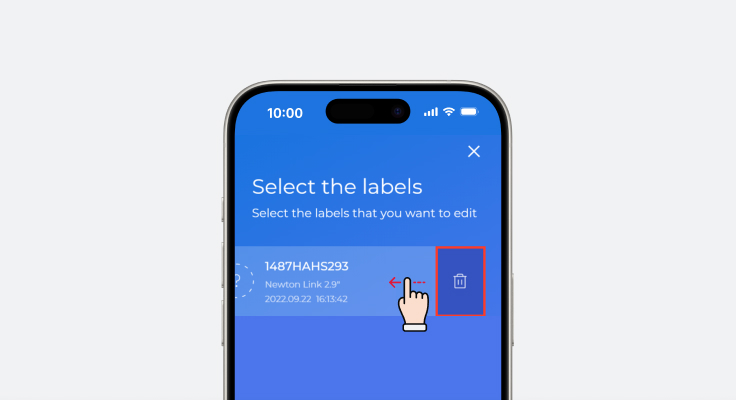
Aims Link - Select Label page
3. Are there any label(s) you have not selected in the Label List? If so, swipe the label to the left and delete it
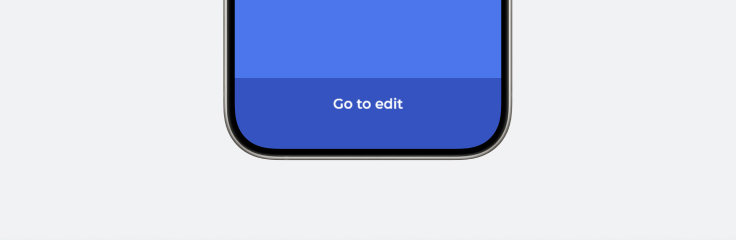
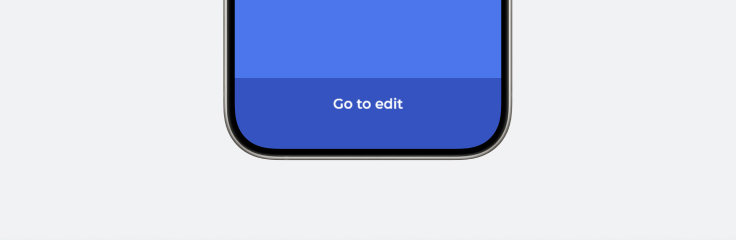
Aims Link - Select Label page
4. Next, check the list of the connected labels and press "Go to Edit" button on the bottom
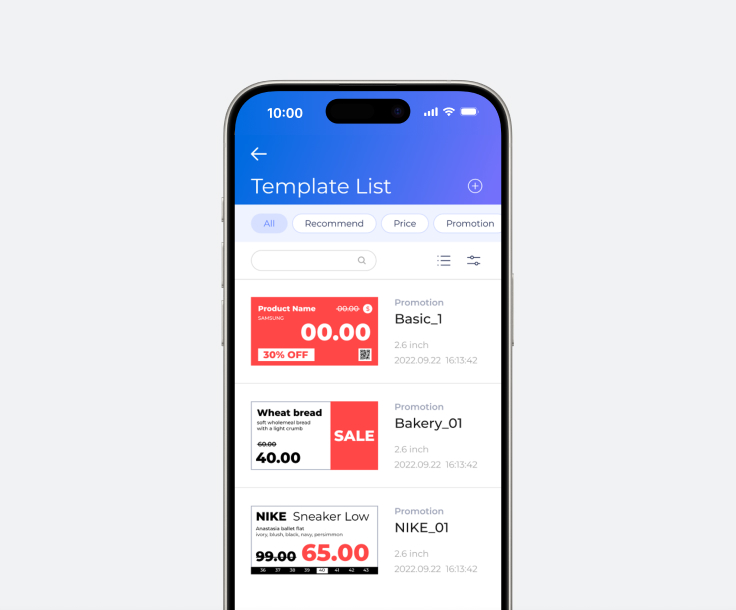
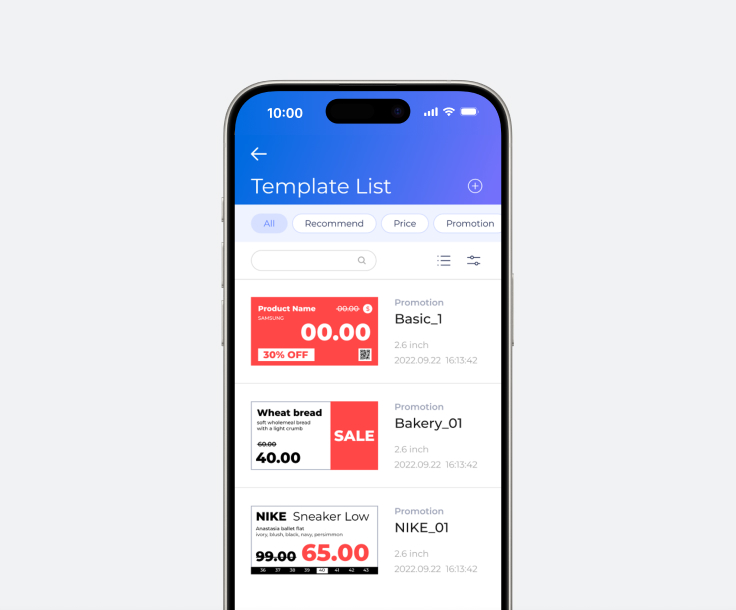
Aims Link - Template List page
5. Select any template design you want to use from the list
6. Type product details of the first label
7. In the same way, select template design of the next label and type product details
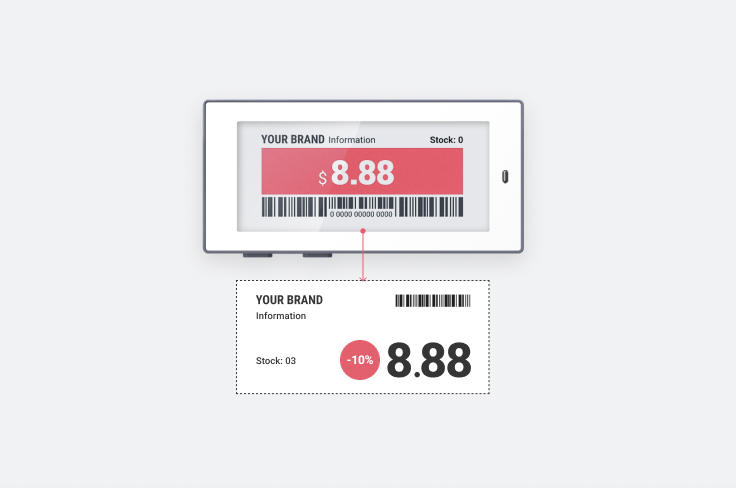
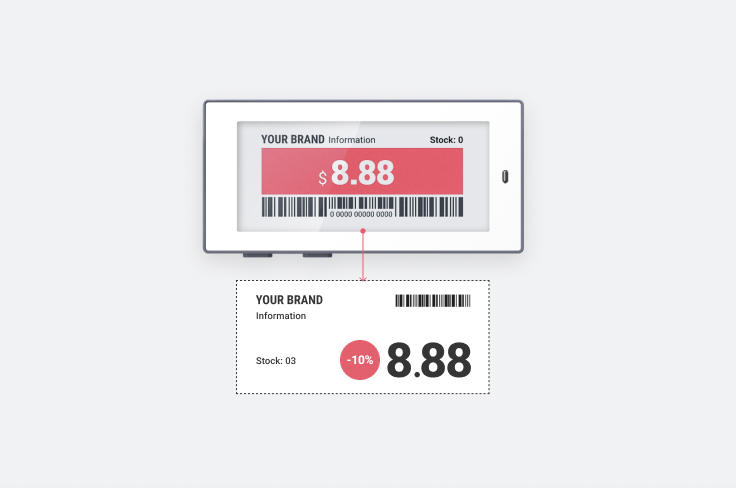
8. After typing product details, press the Update button. You will see the screen of the corresponding label (Newton Link) blinking, and the screen that has been saved will appear
9. Please note that you may lose the connection with the first-paired label (Newton Link) if it takes too long while typing the information. But don't worry! All the information you have typed in is saved in the Label List. You can simply click the label (Newton Link) button on Aims Link App's Label List for an update
Aims Link Additional function
To-do List
If you check the TODO mark before saving the edited label, the label that needs to be updated will be automatically assorted to the TODO List within the system, so you can update it without forgetting it!




Aims Link - Content Edit page
1. Before saving the label(s) you are about to edit, press the TO DO button on the top right side of the screen
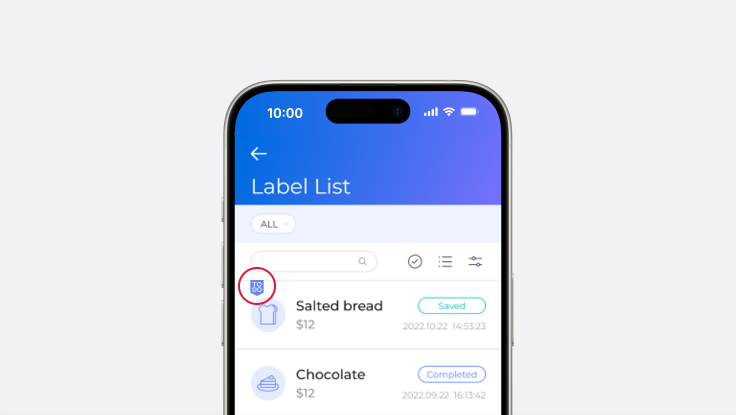
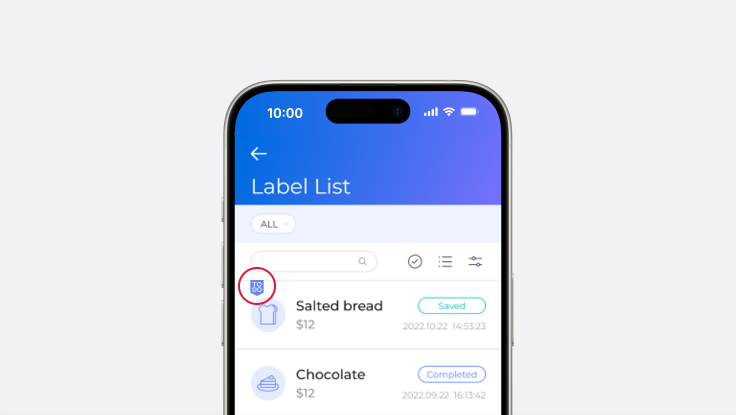
Aims Link - Label List page
2. Any labels that are set as a TO DO label will be marked with the TODO badge in the List


Aims Link - Main page
3. Click TODO on Aims Link App's home screen, and you will only see the labels that are set as a TODO
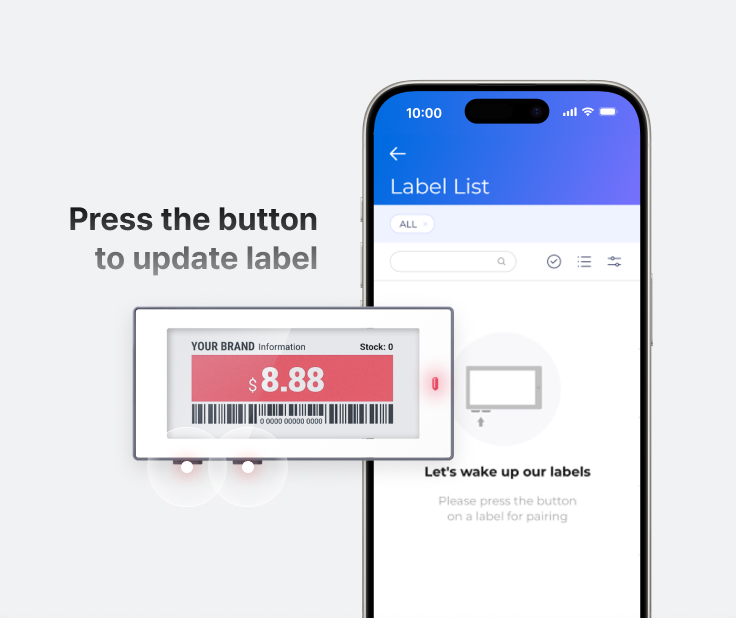
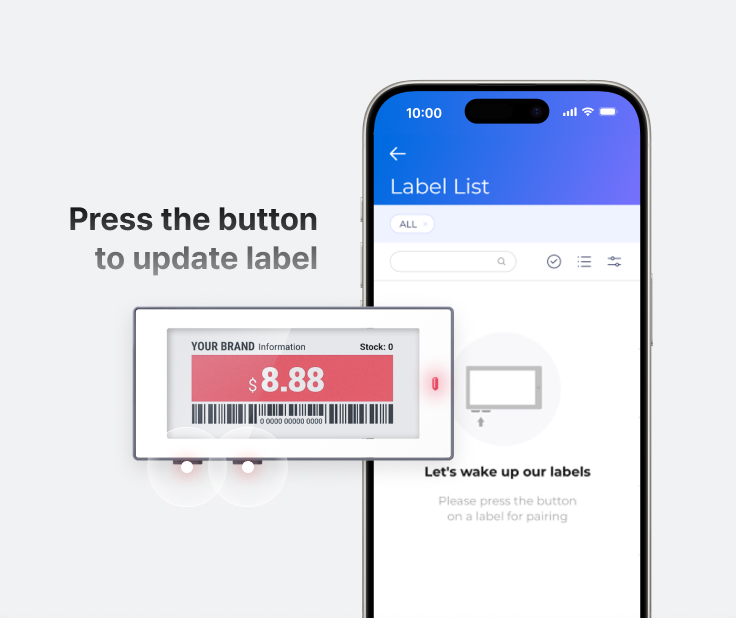
Aims Link - Label List page
4. Press the label (Newton Link) button in the TODO List and update the label
You can save discount event and any changes to pricing policies that will be effective from tomorrow in advance, and simply apply them to the physical store by pressing the Newton Link button on the next day's opening


Creating a Template
No template you like to use? Then, create your own template!


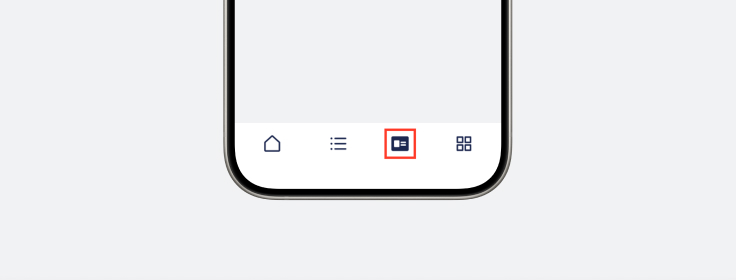
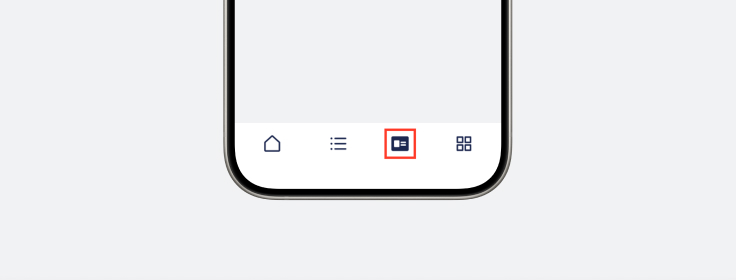
Aims Link - Main page
1. Click the Template Menu on the bottom and move on to the Template List page
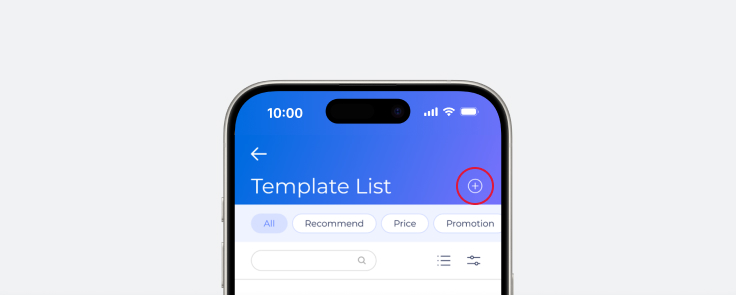
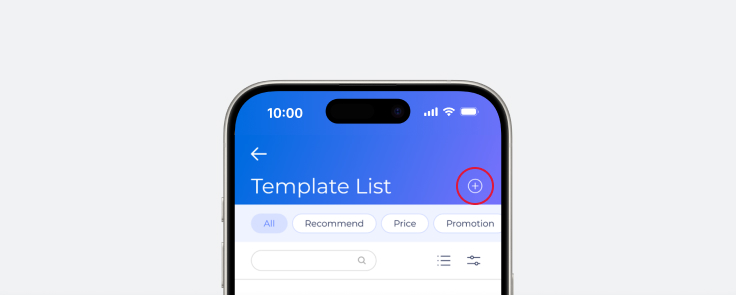
Aims Link - Template List page
2. Press the "+" button on the top right side, and click "Create a New Template" to move on to the next page
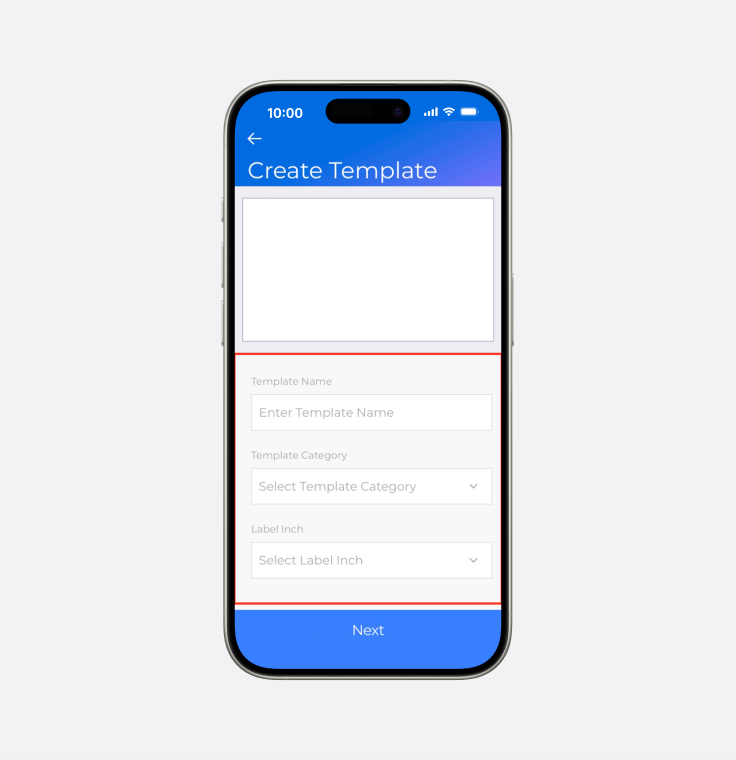
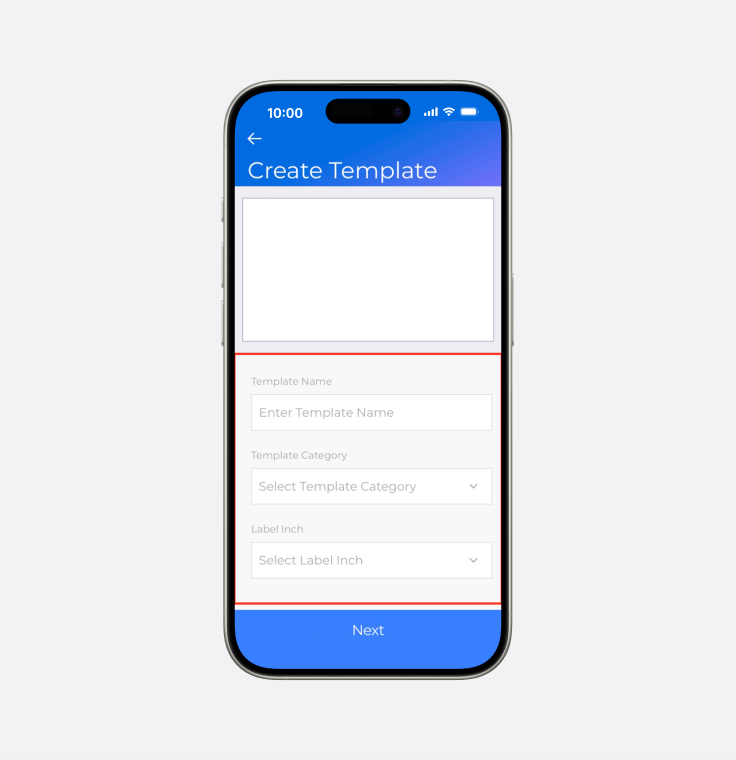
Aims Link - Create Template page
3. Type the template name and select the teplate category and the inch of Newton Link you would like to use
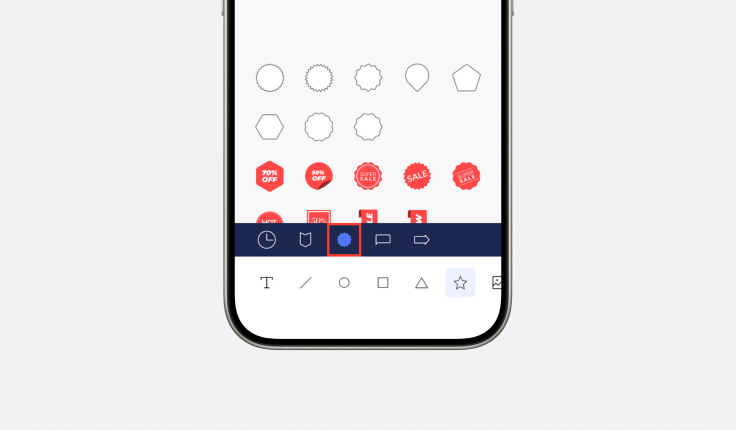
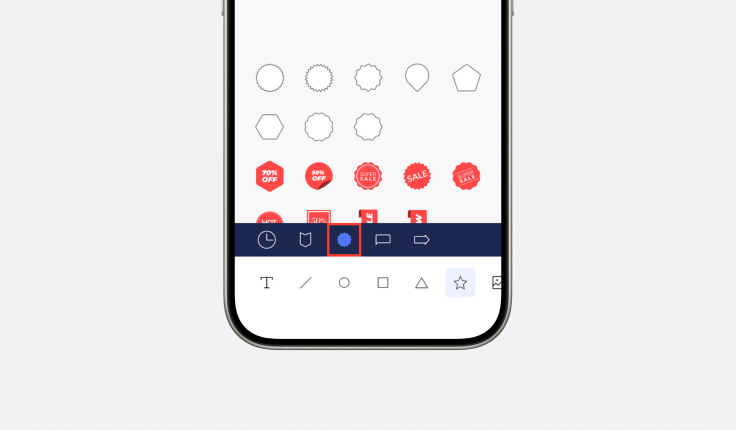
Aims Link - Create Template page
4. Create templates freely by adding any elements you like in the bottom tool bar
5. If you want to add a text layer, select the text type by the product's name and price. Then, place the text in the rlocation you like
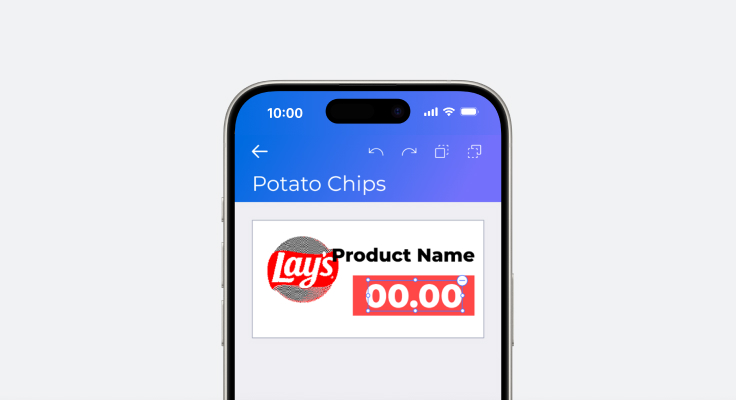
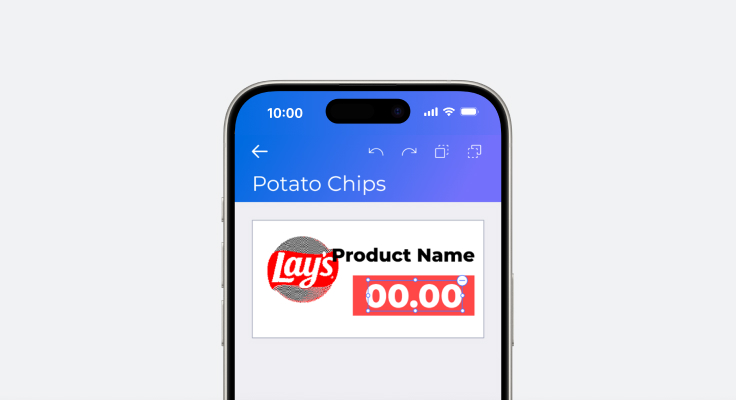
Aims Link - Create Template page
6. Choose the font size and set the text area
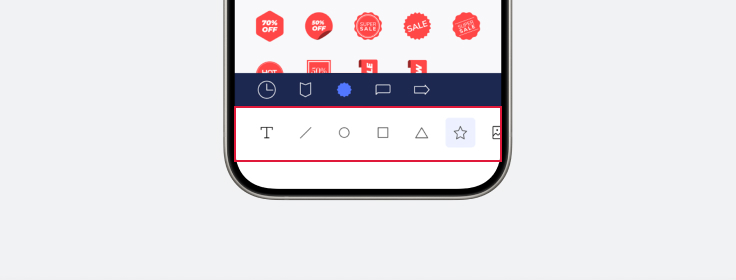
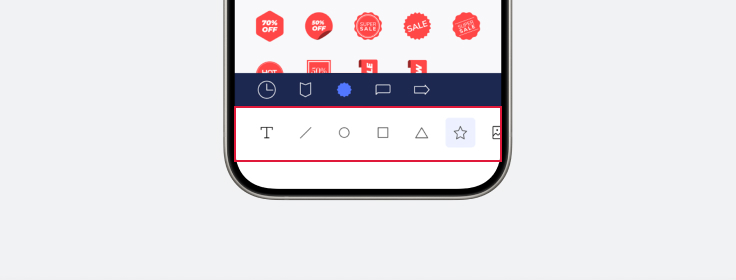
Aims Link - Create Template page
7. Create a template you like by using the figures or the lines
8. Save the template you have created
9. Press the label (Newton Link) button on the home screen of Aims Link App and try
applying template you have just created
Beeper
Is there any products that you would like to highlight?
How about turning on the LED light of the label (Newton Link) and draw customers' attention?
Use the Beeper function to enable customers to find out those products easily


1. Select the label (Newton Link) you would like to highlight from the list
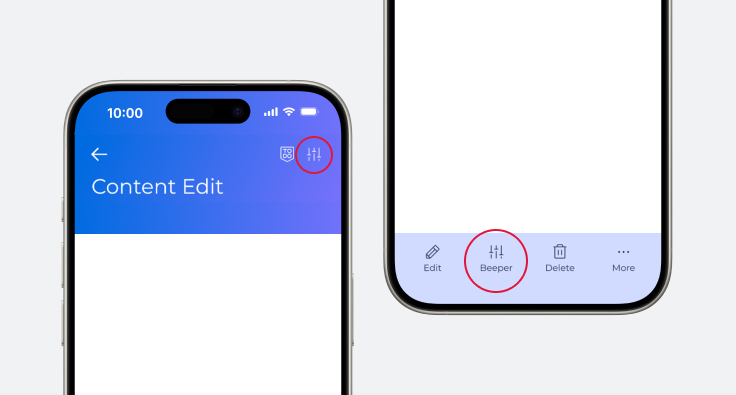
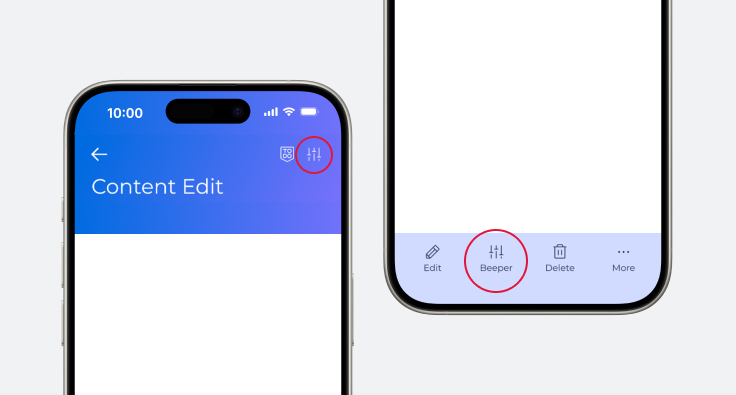
Aims Link - Content Edit page
2. Click the Beeper icon on the top of the right side in the Content Edit page. Or, go to the Beeper page through the Toast Menu in the Label List page
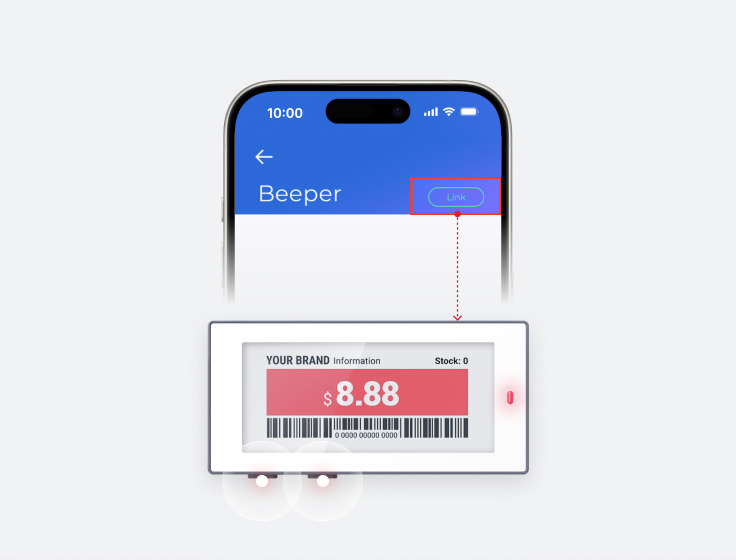
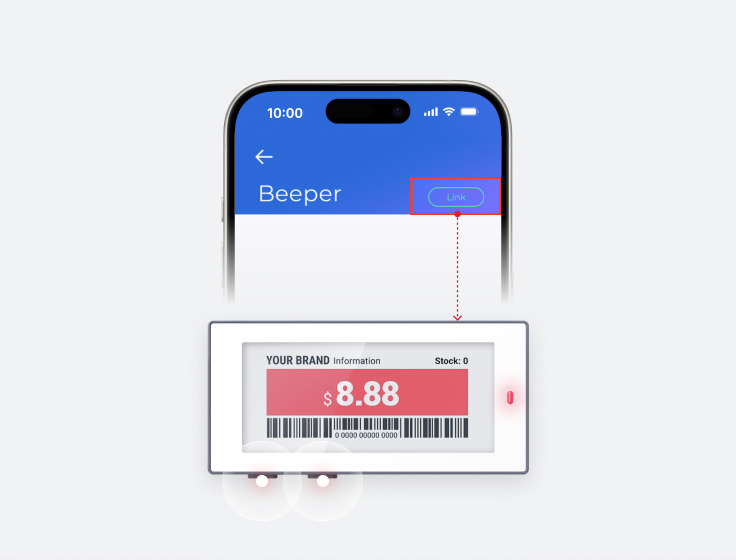
Aims Link - Beeper page
3. Press the button of the label (Newton Link) you want to highlight and connect it to the App -> If it is properly connected, the screen will be changed like this; if not, follow this step to fix it


Aims Link - Beeper page
4. Press the LED ON button to turn on the LED light and highlight the label (Newton Link)
Out of stock for all of a sudden?
Try using Page Flip function, you can easily switch to SOLD OUT page


If you save the second screen of the label, you can also switch the screen by using the Page Flip function
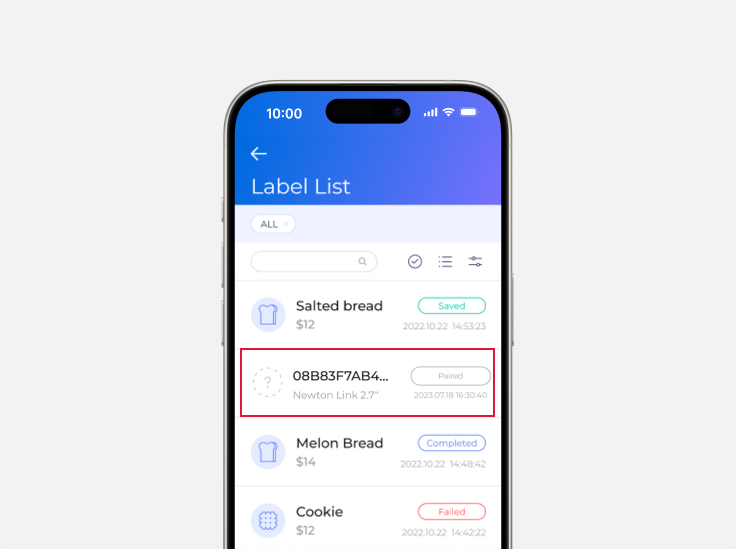
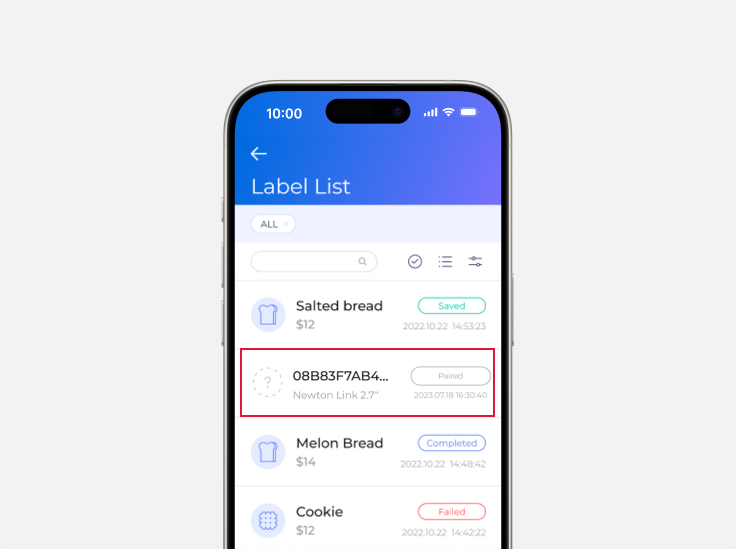
Aims Link - Label List page
1. Select a label from the Label List


Aims Link - Content Edit page
2. In the Content Edit page of the selected label, swipe the Preview area to the left and you can create the second version of the screen
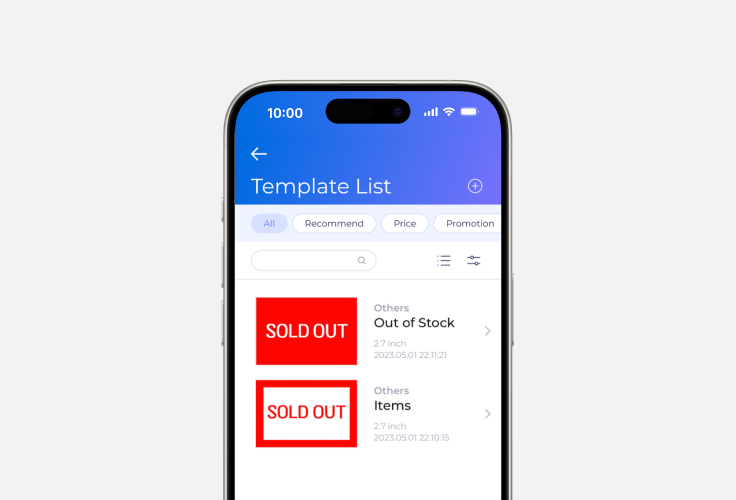
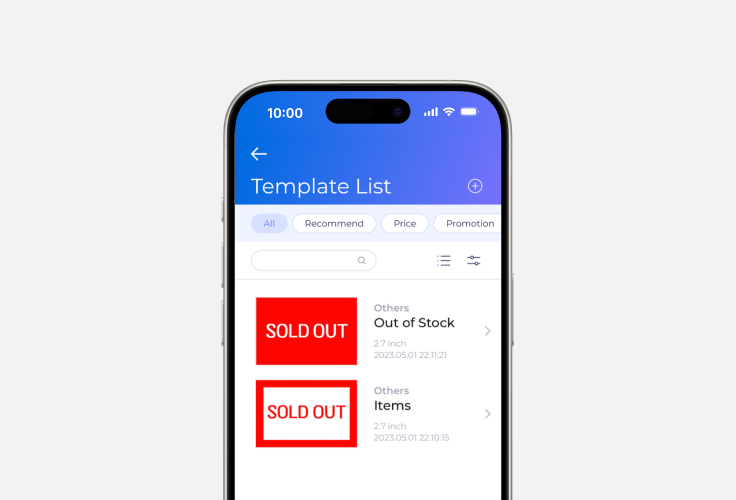
Aims Link - Template List page
3. Select the SOLD OUT template from the template menu
4. Click the Save button on the bottom
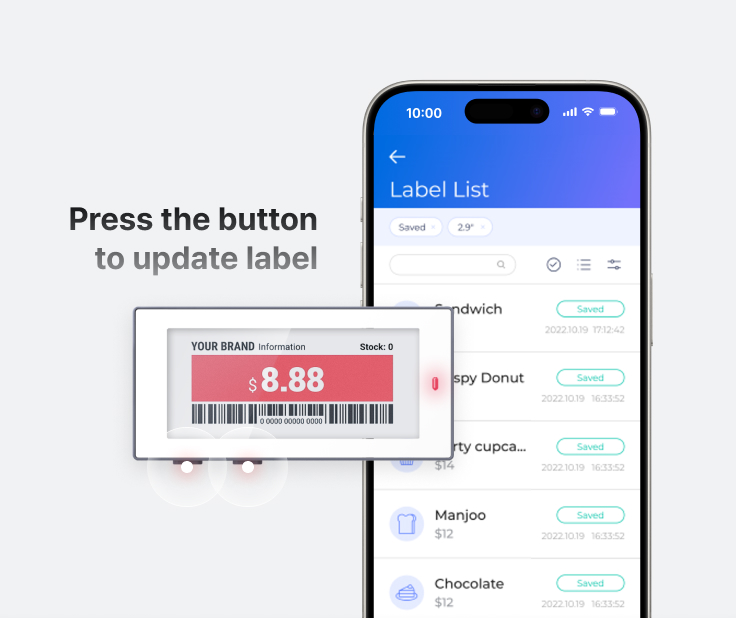
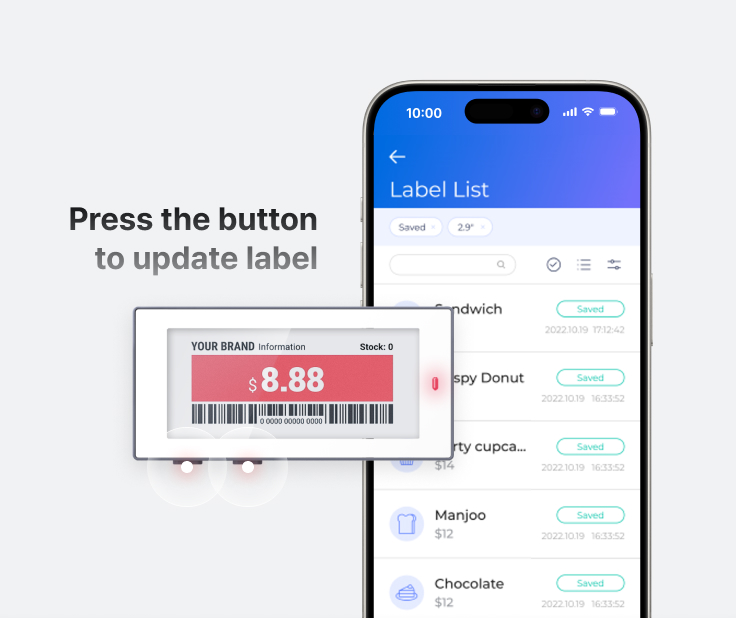
Aims Link - Label List page
5. Update the information first, by pressing the label (Newton Link) button from Label List
Now, let's switch the label screen to the second one you have just applied to the SOLD OUT template




Aims Link - Label List page
6. Select a relevant label by using the select option in the Label List
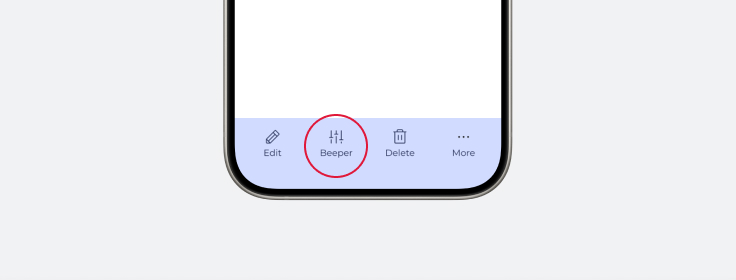
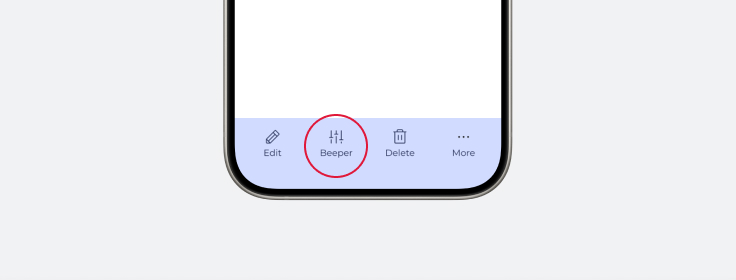
Aims Link - Beeper page
7. Select 'Beeper' in the Toast Menu on the bottom
8. Press the label (Newton Link) button to connect it to Aims Link App
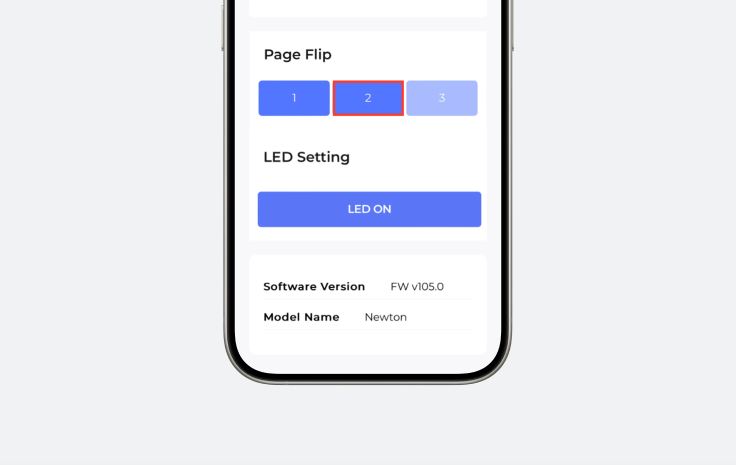
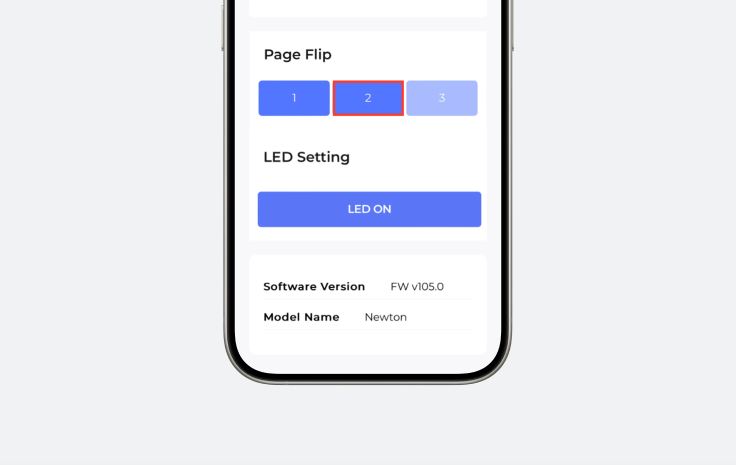
Aims Link - Beeper page
9. Press the second button in the Page Flip of the Beeper page where the SOLD OUT template has been applied
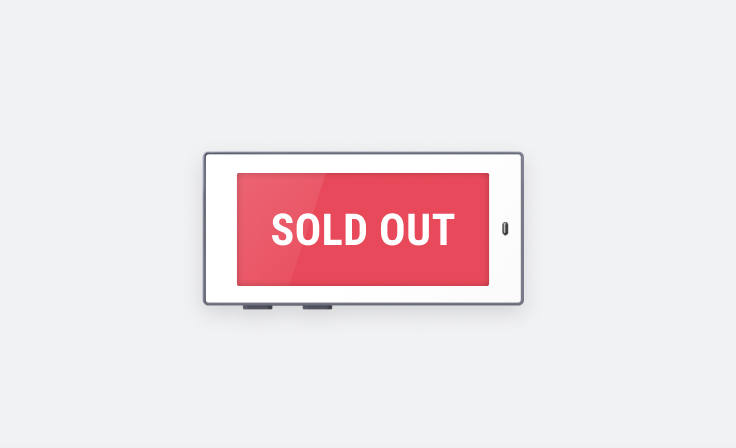
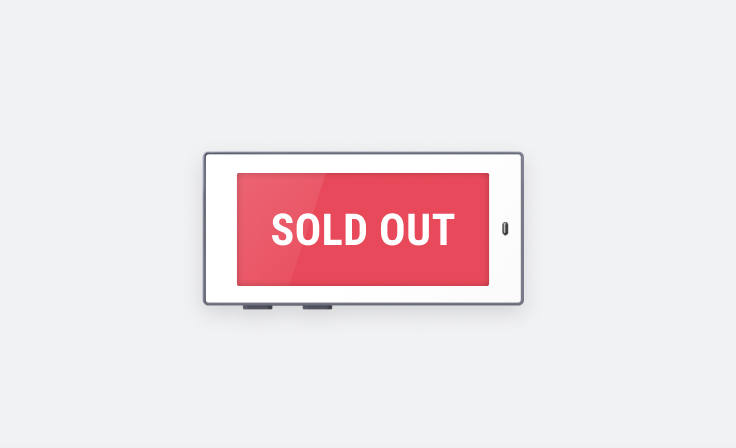
10. You can see the SOLD OUT screen being displayed, for which you have set on the second screen earlier
Did the screen get switched to the second one that you have just set before? If not, check the connection status between the label (Newton Link) and Aims Link App


Back up Labels
Have you changed or lost your mobile device? No worries if you back up your data in advance!


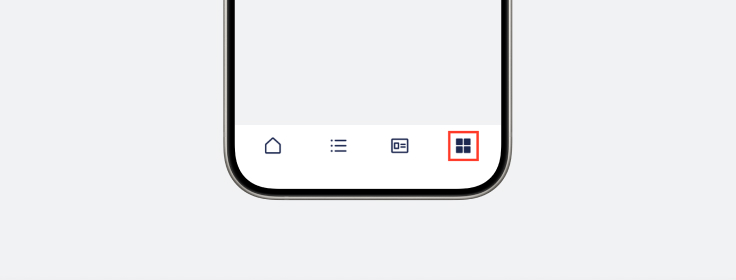
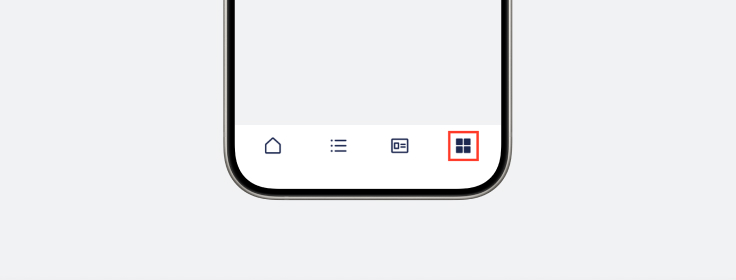
Aims Link - Backup page
1. Click on “More” menu on the bottom
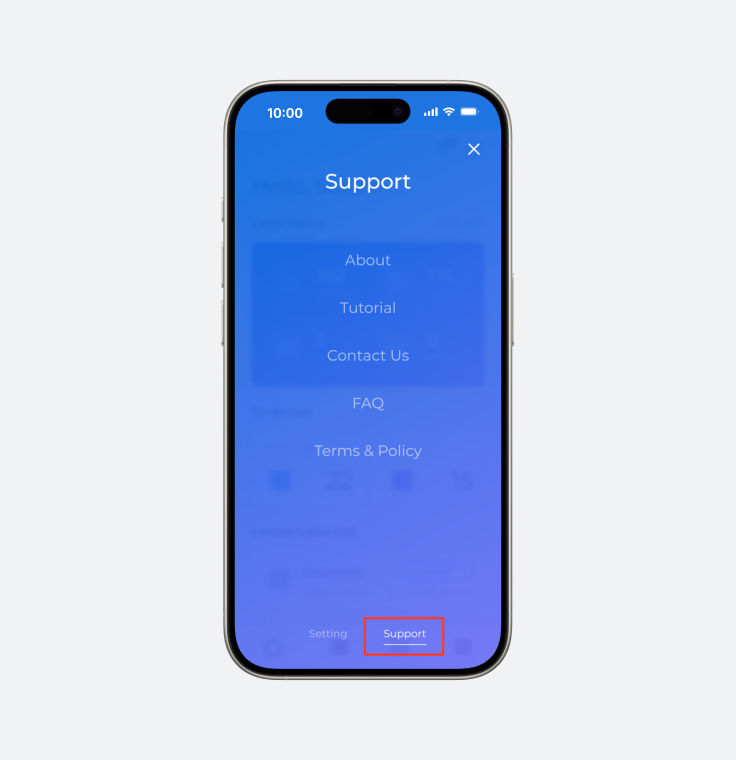
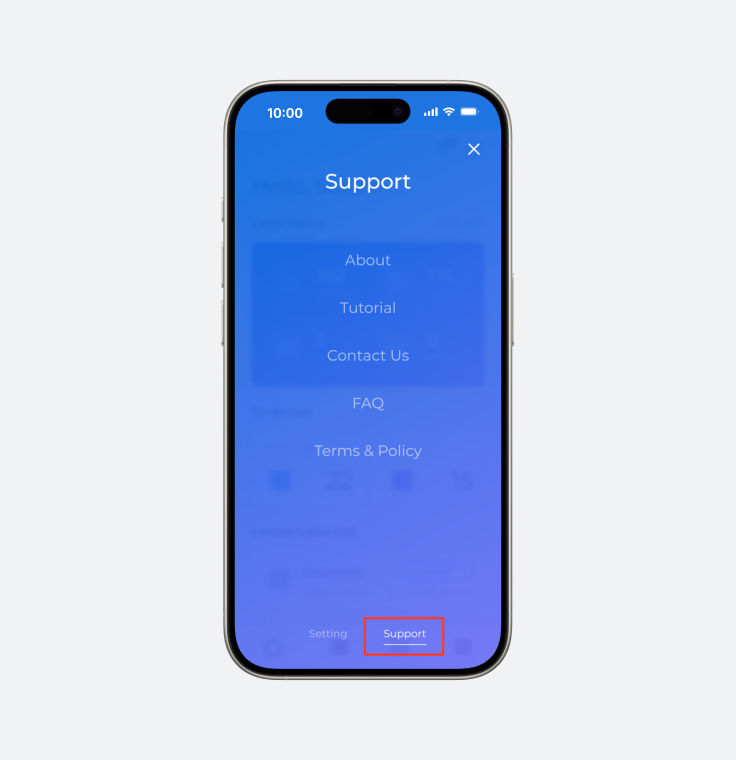
Aims Link - Support page
2. Click “About” menu in Support
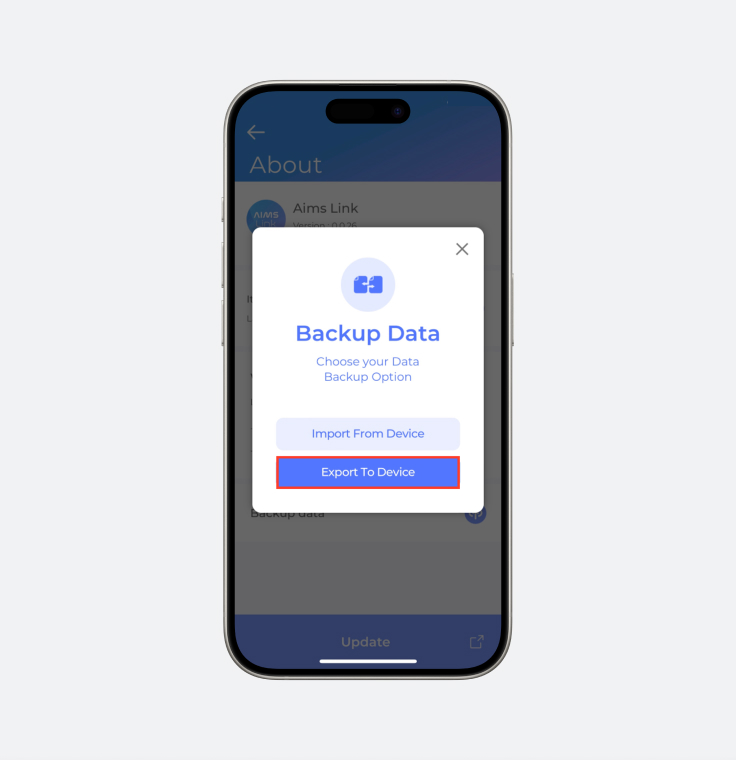
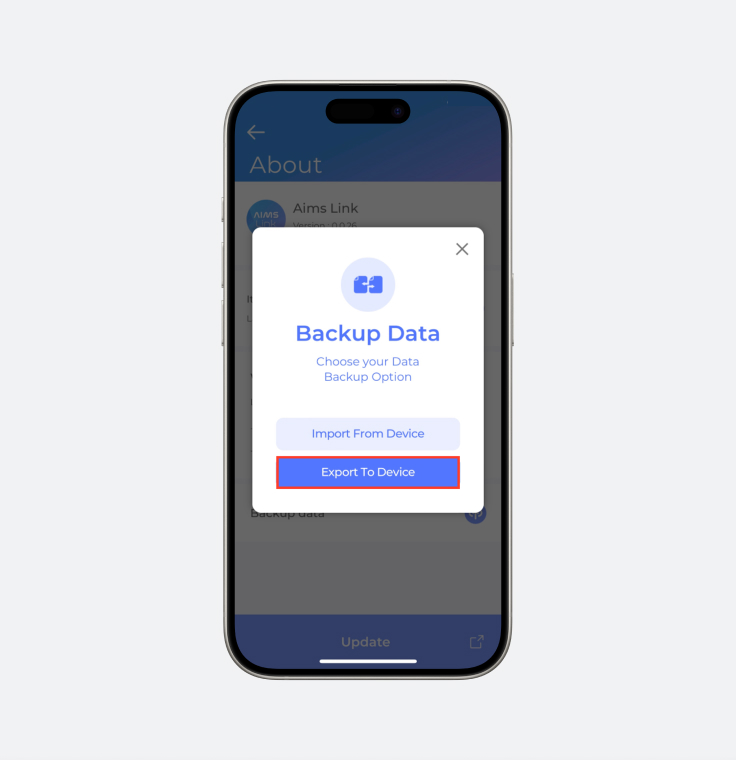
Aims Link - Backup Data page
3. Click on Backup data on the About page and click 'Export to Device' button
4. Set a storage location where you would like to save the data
5. If you retrieve the data from a new mobile device, import relevant files from the storage location